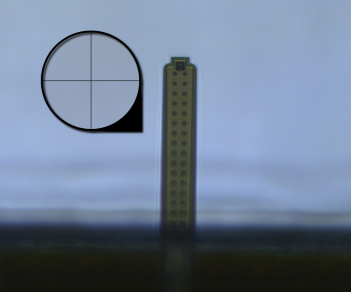Preparation Advanced
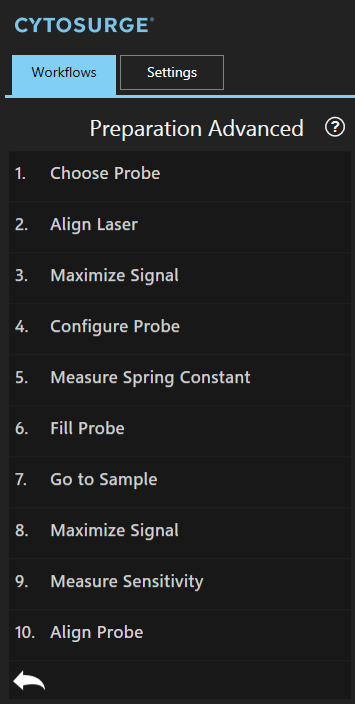
The system needs to be set up before you can perform any FluidFM experiment. This workflow guides you through the necessary steps. It will take up to 5 minutes and should be repeated every time a new probe is used. Advanced users can freely jump between steps.
Note
Remember to actually fill the probe before inserting it into the holder. Refer to the forum for more information. 
1. Choose Probe
In this step you are dropping and/or gripping a probe. Both operations are performed in one run to minimize the time during which there is no probe mounted on the system.
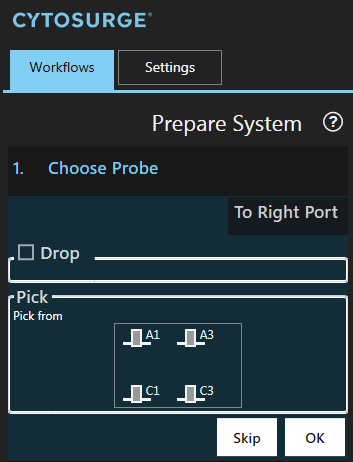
Note
This step cannot be run if the worktable contains no probe holder. To update the plate configuration run Exchange Plates in the menu “Workflows”. Sample holder is always placed on the right side.
If you need access to the probe holder, press ‘To Right Port’ (respectively - ‘To Left Port’) which moves the plate to one of the ports.
Insert the probe into a slot:
Drop
If you already have a probe mounted, you have to remove it first. To do so, choose an empty slot in which to place that probe by clicking on it.
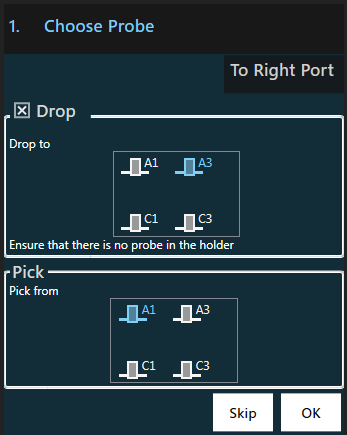
Attention
Make sure that the slot you are about to drop to is empty.
Note
The checkbox ‘Drop’ is automatically checked if a probe is mounted. However, if the system does not detect an already mounted probe you can enforce a drop operation by checking ‘Drop’.
Pick
Choose the probe to be picked by clicking on the corresponding probe icon.
Press OK to start the probe exchange process.
The system pauses right before the gripping operation. A rectangle is shown allowing you to correct the positioning before the grip operation. The positioning can be either corrected by dragging the stage or using the Navigation arrows.
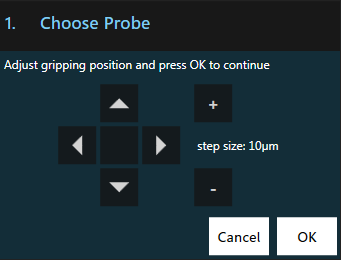
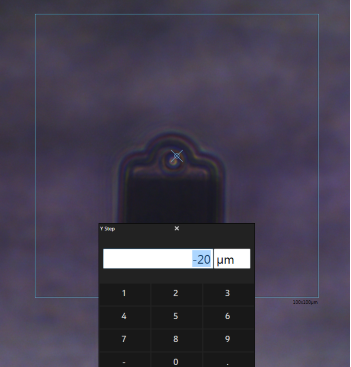
Note
If you don’t see the probe, check if the light is turned on and the microscope focuses on the probe. You can change the internal illumination in the menu “Settings”, category “BOT”, parameter “Illumination”.
- Example of a successful grip operation: The probe becomes blurry as it moves into the head when the gripping mechanism closes.
1.1. Air Tightness Test
The air tightness test has to be performed every time a probe is mounted.
Automatic Test
After the probe has been mounted, the system automatically performs an air tightness test. It applies 20mbar and measures the average flow. If the absolute flow is greater than 0.1Pa, a warning is displayed:
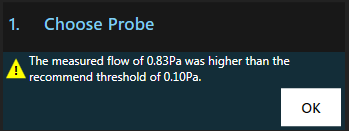
This means the probe is not correctly mounted which could lead to spillage and unreachable pressure values. To fix this, try repeating the gripping two to three times.
Note
If your system doesn’t support measuring flows or if the pressure controller isn’t ready, the air tightness test can’t be performed and needs to be done manually.
Manual Test
If your system doesn’t support measuring flows, you have to perform the air tightness test manually.
- Load the oscilloscope and the pressure tool
- Launch the flowsensor’s software “Sensirion USB RS485 Sensor Viewer”
- In the field
Sensor, selectSDP 6xx Seriesand pressRun
- In the field
- Apply 20mbar and check the flow in the Sensirion application
- If the reported flow shows more than +/- 0.1Pa while the oscilloscope shows 20mbar, it means that the probe is not properly connected. The experiment should not be continued due to the risk of spillage. Also, certain pressure values might not be reachable
- In such a case, repeat the gripping two to three times.
2. Align Laser
The laser has to be aligned with the tip of the probe for the force feedback to work.
Further information
Because the spring constant measurement is only accurate in air, the laser alignment has to be performed while the probe is still in air even when the experiment is solely conducted in liquid.
- Ensure that the microscope is focused on the FluidFM probe
- Remove / slide out the infrared filter of your microscope camera
- Use the arrow navigation control in the dialog to adjust the laser beam such that it is deflected by the probe’s end as shown in the right picture:
| Before alignment | After alignment |
|---|---|
 |
 |
Press OK to proceed to the next step and put the infrared filter in place again.
3. Maximize Signal
This step optimizes the signal quality.
Choose “Center automatically” as the system can usually perform this step on its own. However, in case of highly reflective backgrounds or non-standard probes, manual alignment is required.
Further information
For best force control, the signal needs to be maximized. Maximal signal is achieved when the two photo detectors within the FluidFM BOT receive an equal amount of laser signal. For that, a mirror inside the head has to be brought into the optimal position.
The automatic signal maximization gives you a feedback with a graph showing two curves - corresponding to each photodetector signal depending of the mirror position. Where they intersect, that is the best position. Below are a few examples:
| Good Signal | Bad Signals |
|---|---|
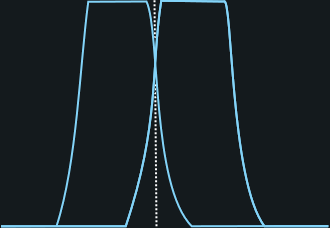 |
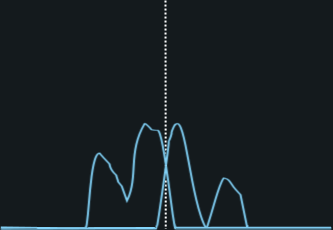 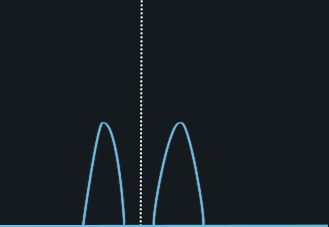 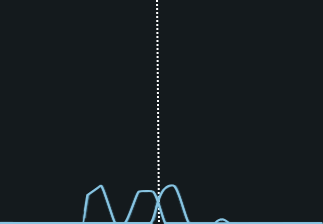 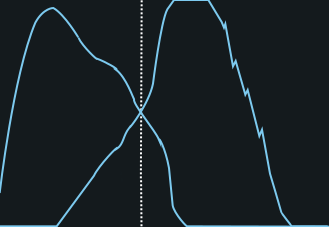 |
Continue by pressing OK if there are overlapping curves with continuous segments in the intersecting area. Otherwise, realign the laser’s x/y position (previous step).
4. Configure Probe
Defines the probe’s specification. The values are used for subsequent calibrations.
This can be done in three different ways:
| Barcode (Recommended) | Selector | Manually |
|---|---|---|
Scan the barcode on the back of the package of the probe using the barcode reader to automatically download the specifications from the Cytosurge server. 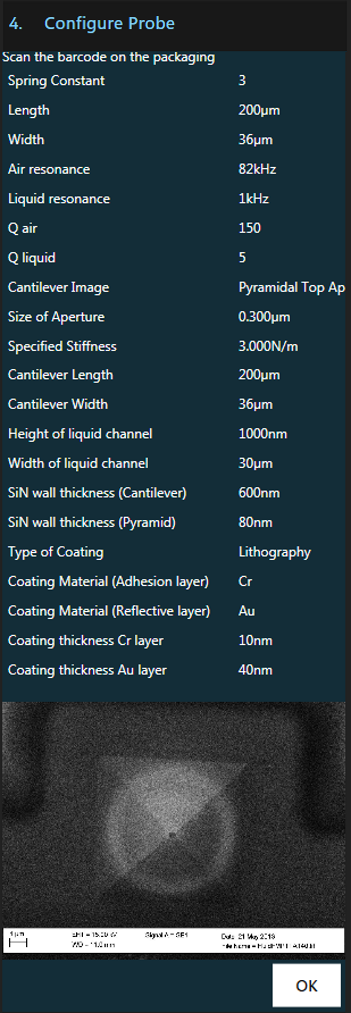 |
Select the mounted probe’s type yourself from a list. No data will be downloaded using this method. 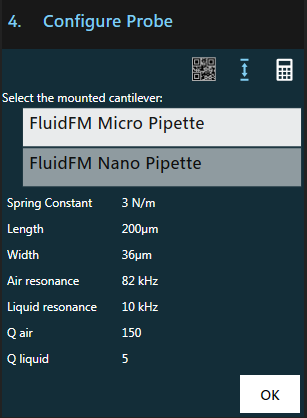 |
Enter the probe’s serial number manually to download the specifiactions from the Cytosurge server. 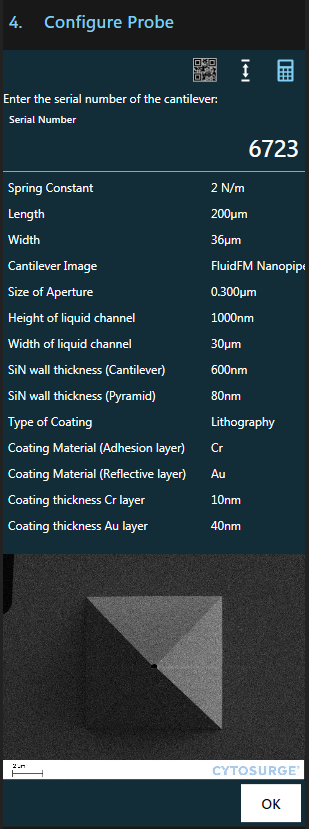 |
Note
Calibration values can be directly entered in the settings menu
5. Measure Spring Constant
This step measures and applies the spring constant. It is used to convert deflection to actual force.
Avoid acoustic noise to achieve precise results. Ideally, the measurement is performed in air as measurements in liquid tend to be inaccurate due to low quality factors.
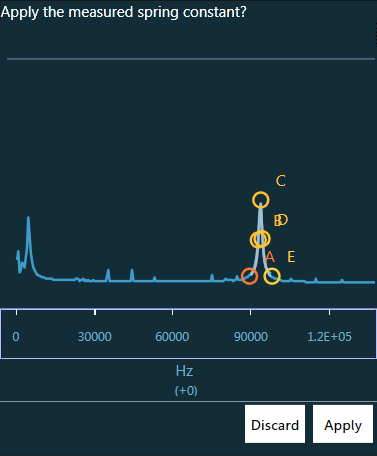
Start the automatic measurement of the spring constant with “Measure”.
Press “Apply” to accept the computed spring constant and to proceed to the next. This will also save the raw measurement data. Alternatively, you also have the possibility to overwrite the value by clicking on it.
Further information”
The spring constant is a property of the probe and, as such, needs to be measured only once. The method used to determine the spring constant was developed by John Elie Sader. The spring constant for FluidFM probes typically ranges between 0.1 and 3 N/m.
6. Fill Probe
Further information
With air in the probe, surface (tension) effects will prevent a reproducible delivery of liquid out of the probe. Therefore it is necessary to fill the probe from the reservoir first, to both release and aspirate liquids.
- Set the desired filling pressure using the left slider. 400-500mbar is usually enough and liquid in the cantilever can be seen within 10s after applying the pressure.
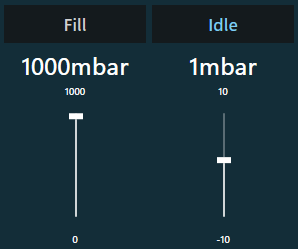
- Apply the pressure by pressing the ‘Fill’ button.
- Wait until a change in the filling help image is visible or use a fluorescence stain to control the outflow. Do not stop pressure application, yet.
- Move to the sample using the Navigation tool (see also the next step).
- Once the probe is in the liquid of the target well, stop pressure application by pressing the ‘Idle’ button.
- Adjust the idle pressure using the right slider until the filling remains stable (i.e. is neither pushed back into nor flows out of the cantilever).
Filling Help
The filling help takes the currently shown image and subtracts a reference image from it. In this way, changes in contrast are amplified and allow you to determine clearly when a probe is filled with liquid.
- The example video above shows a channel being filled around second 2. The color change shown on the main video is minuscule and hard to spot. However, the difference is easily visible in the filling help video located within the Fill Probe step. For bright field, we suggest the following imaging parameters: 20x objective, 20-25 ms exposure time, gain 0, 100% illumination from the BOT.
7. Go to Sample
Move to your desired sample or well with the help of the Navigation tool.
Stop the pressure application only once you are in the liquid of the target well.
Proceed to the next step.
8. Maximize Signal (liquid)
Further information
The ideal position of the mirror in the FluidFM BOT depends of the refractive index of the medium your are working in. When you change the liquid it is therefore recommended to maximize the signal again.
Select the calibration method and continue by pressing OK if there are overlapping curves with continuous segments in the intersecting area, like in the section 3 above.
9. Measure Sensitivity

In this step the probe is automatically detecting the surface and then performs the configured number of measurements.
You should perform the sensitivity calibration in the final medium of the experiment.
Make sure that the cantilever is dust free and placed above a hard surface (e.g. Petri-dish without cells). Adjust the amount of sensitivity measurements to be averaged (recommended: 3).
Further Information
In this step the probe deflection [m] is correlated with the measured signal change [V]. This is achieved by moving the probe a known distance against a hard surface and measure the change in voltage perceived by the photo detector, thus relating changes in distance with voltage. Typical values for FluidFM probes are ~1.5 E-6 m/V.
Start the calibration.
Result
The averaged sensitivity is shown after all measurements were recorded.
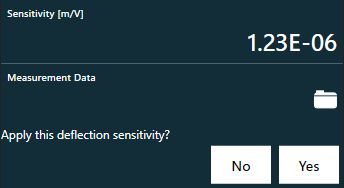
You can
- Apply the shown sensitivity
- Manually override the sensitivity parameter
- Inspect the individual sensitivity curves.
By clicking on ‘View Details’ you can choose which curves should be taken into account for the sensitivity measurement.
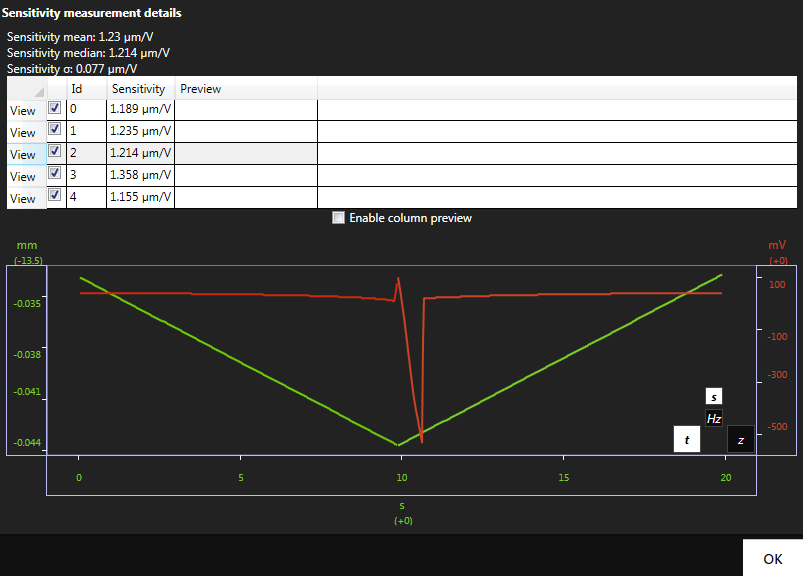
In any case, the curves are stored if you apply the sensitivity value. The sensitivity can also be set manually in the menu “Settings” anytime.
Proceed to the next step.
10. Align Probe
In this step you tell ARYA where the opening of the FluidFM probe is located.
Switch the objective to the desired objective for your experiment. Focus on the probe opening. Move the crosshair onto the probe opening.