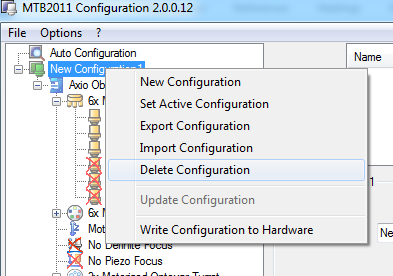Optical Microscope
Laser Safety
The FluidFM Bot contains a class 1M infrared laser source which emits at 850 nm with 0.5 mW optical power.
The beam is considered safe as long as it is not observed with an unprotected optical device such as an unfiltered microscope or magnifying glasses.
The FluidFM Bot laser is certified according to IEC/EN 60825-1:2014 and US DHHS CFR 21 Chapter I Subchapter J.
The beam exits the FluidFM Bot head where the FluidFM probes are attached.
In order to protect you from the FluidFM invisible laser radiation a filter is permanently installed into your microscope by Cytosurge at the time of the first installation in the microscope tubus or eyepieces.
Olympus
Installation
Requires:
- Set up microscope according to the manufacturere’s installation guide
- Two adapters
- Four M5X12 screws
Install the two adapters onto the microscope with the provided screws.

Attention
Note the orientation of the adapters. The rounded borders point outwards
Configuration
In case the FluidFM application is installed with Olympus IX83 support, the microscope’s configuration is loaded from the connected hardware to determine which microscope features are available.
Therefore, only the touch panel configuration needs to be completed. Refer to the Olympus manual for further information.
Zeiss
In case the FluidFM application is installed with Zeiss Axio Observer support, the microscope’s configuration is loaded from Zeiss’ API to determine which microscope features are available.
The FluidFM software does not keep a separate configuration file that contains a list of available components and is therefore completely dependent on the Zeiss’ configuration regarding microscopy features.
The Zeiss configuration needs to be created during the initial setup of the microscope and whenever its list of components (objectives, optovars, filters, etc.) changes.
Create Configuration
The configuration can be edited with the tool “MTB2011 Configuration” (or similar) which is available in the start menu under All Programs\Carl Zeiss\MTB
Close the FluidFM software before starting the configuration tool.
All microscopy components used by the FluidFM software can be detected automatically by this tool. To speed up the scanning process, uncheck Ethernet and COM ports and “Show Selection Dialog for non-detectable Components” Then start the system scan by pressing “Start AutoConfiguration”
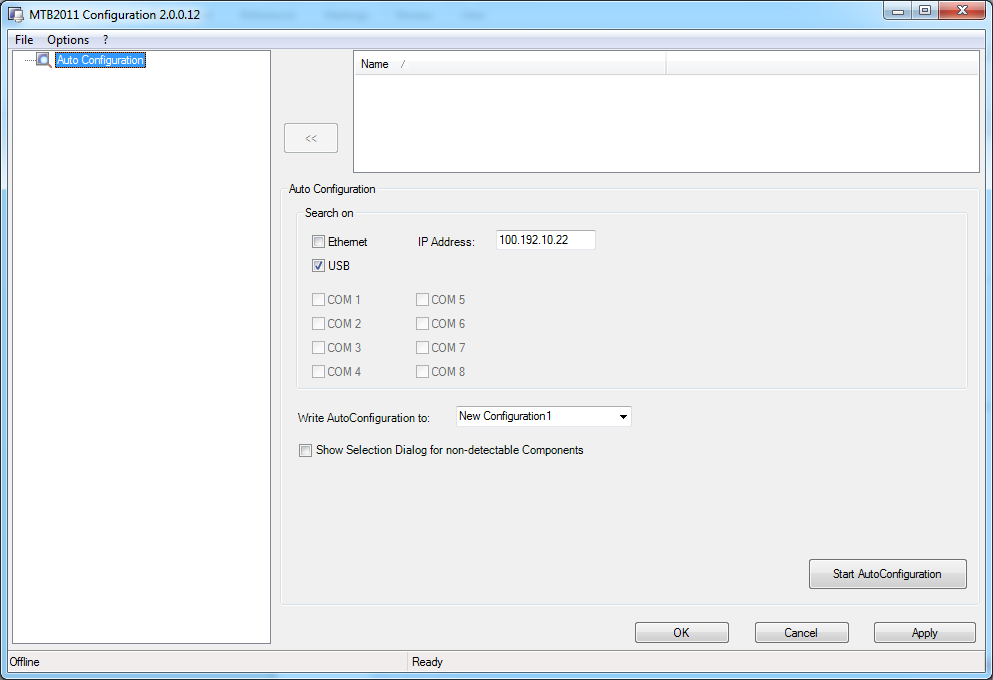
A new configuration entry will be created and added to the tree view on the left side. Ensure the components have been detected and are listed in the corresponding sections
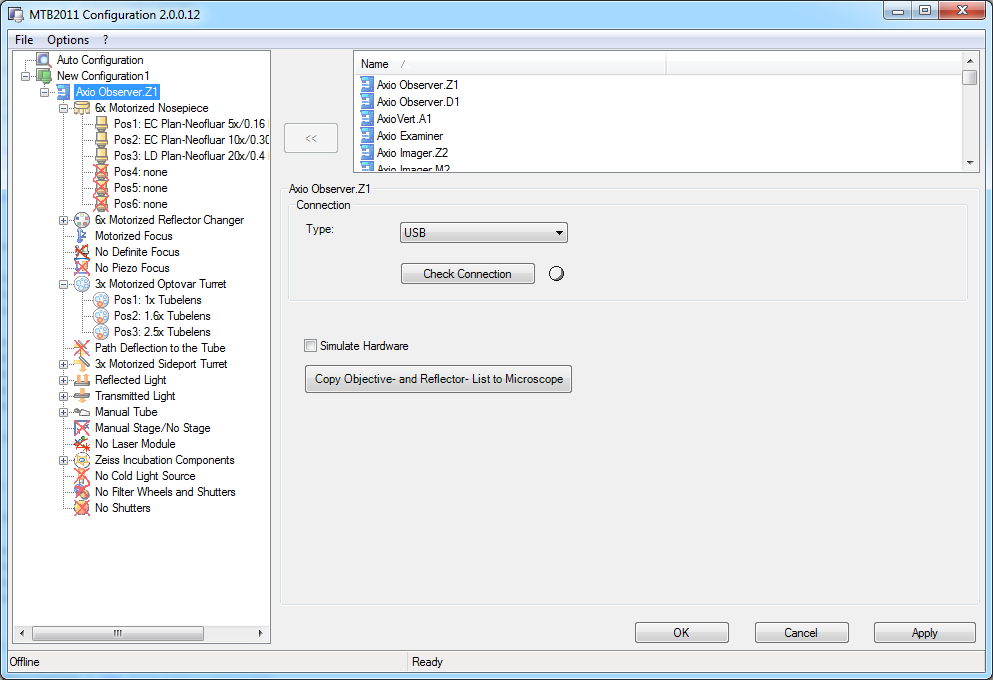
To activate the configuration and make it visible to the FluidFM software, press “Apply”, “OK” and close the tool.
Configuration Updates
If the configuration of the microscope changes (e.g. installation of new objectives) it is recommended to delete the existing one and start a new hardware scan.