Observe
The observe workflow allows you to observe a collection of points over time.
Start the workflow to choose positions you want to observe or reuse an already defined collection of points (e.g. from your previous injection).
After selecting your points to observe, configure the workflow:
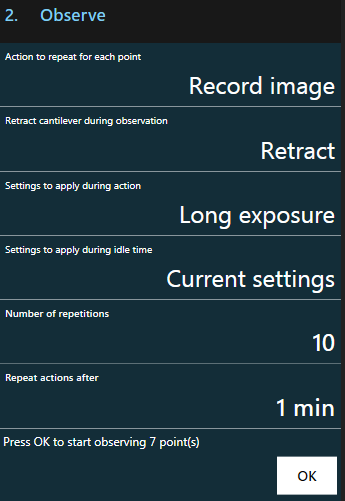
During the execution of the workflow, you see a short summary of your configuration and the remaining time:
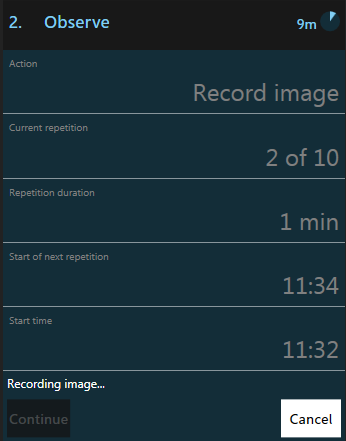
Note
You cannot control the bot manually during the observe workflow.
Note
You can cancel the workflow at any time. The results of a canceled observation are not lost and still available in the result history.
Actions
These are the currently supported actions to repeat for each point:
| Action | Description |
|---|---|
| Record image | Takes pictures of the current point according to the configured imaging settings. If multiple imaging settings are selected they will be applied in the order how they are displayed. The pictures will be available in the result history. If two or more images are recorded per point an additional image will be generated with overlaid frames. |
| Wait for user confirmation | Moves to the point and stops the workflow until the user clicks the “Continue” button. |
Using settings presets
You might need to use different settings (e.g. set illumination to 0%) while waiting for the next repetition to begin. You can achieve this by using presets. Choose a preset to apply during the action and one during the idle time.
Retracting the cantilever
The cantilever can be retracted during observation. A retracted cantilever is not visible on the images you take.
Note
If you decide not to retract the cantilever, each point must be in the same well on the same plate.
Repetition
A repetition describes one iteration over every point. If a repetition happens to take longer than defined in Repeat actions after, it will just start the next iteration immediately after the last one finished.
Flowchart
